..DIAGONAL 3D CHESS - HOW TO PLAY..
___________________________________________________
HOW TO PLAY 3D CHESS
---[[ CONTROLS ]]--

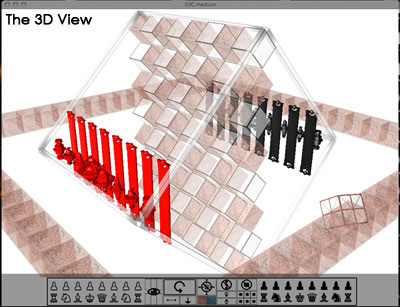
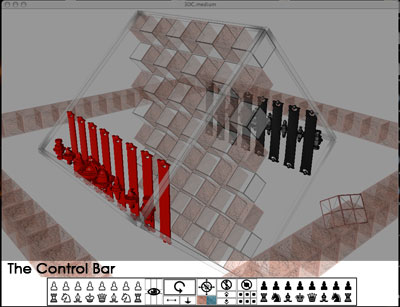
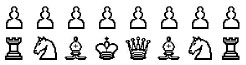 |
PIECES : Click on any piece in the control bar. Blue cubes will appear as places for that piece to move. After a piece is selected in the control bar you can move it to any cube by clicking on the desired cube in the 3D view. Pawns : Pawns have six height settings. Simply continue clicking on a pawn in the control bar to see all of its heights. It is suggested to have the pawn 'grow' as it crosses the board. NOTE : Pieces can move into any cube, including those surrounding the 3D board. In this way pieces can be taken : just put them off the board. |
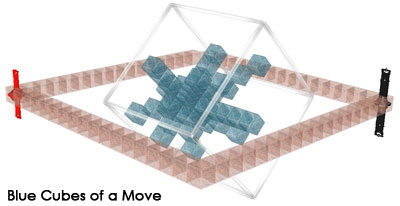
_______
| VIEWS : There are six preset views. Click on one of the six boxes around the eye to go to a preset view. |
_______
 |
ROTATE, PAN & ZOOM : 1) click one of these. 2) click and drag in the 3d view. NOTE : I find rotate the most useful so I made it the biggest. Be careful with zoom, its a little touchy. |
________
| CLEAR MOVES : This button clears away the blue cubes that arise from clicking any piece. |
________
| TEXTURE : These two textures change the textures of the cubes. |
_________
 |
3D PLANES : The top button clears away the planes of cubes created by the bottom two buttons. The bottom two buttons create and cycle through planes of cubes in the 3d chess board. In this way one can move any piece to any place in the board (ie a wrong move (see philosophy for why this is important)). |
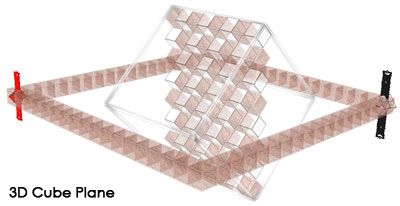
__________
 |
PLACE HOLDERS : The top button clears away the place holder cubes created by the bottom six buttons. Click on one of the bottom six buttons to select a place holder cube. This cube acts like a piece (ie how one places it on the board). NOTE : I included these place holders to help with the difficult process of making moves in 3d space. |
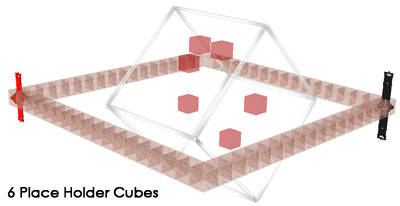
________
2006